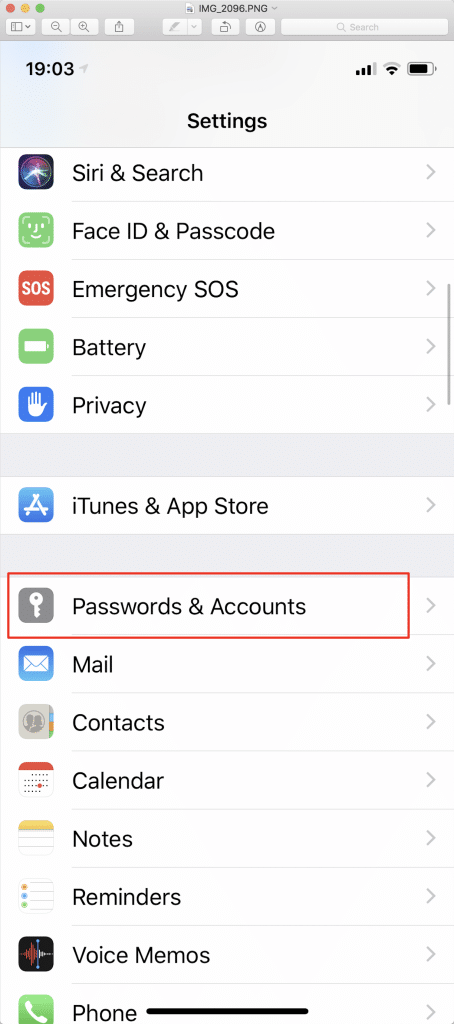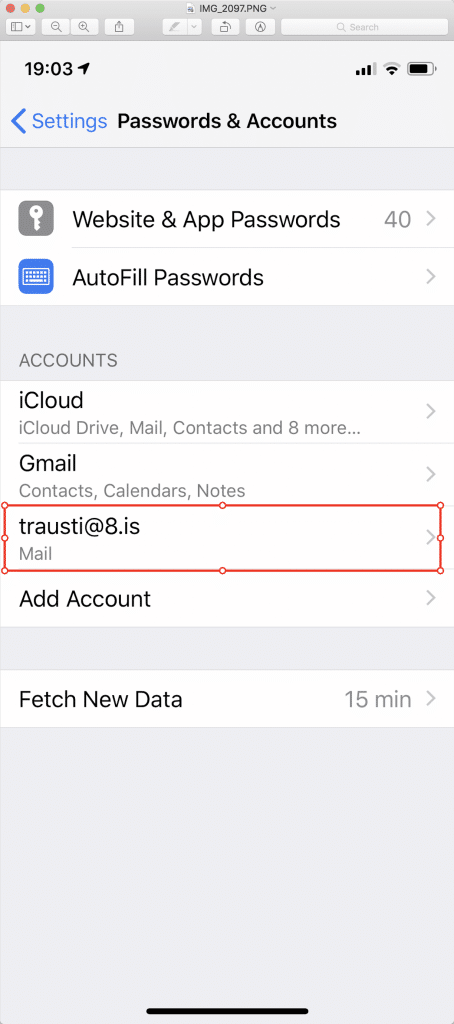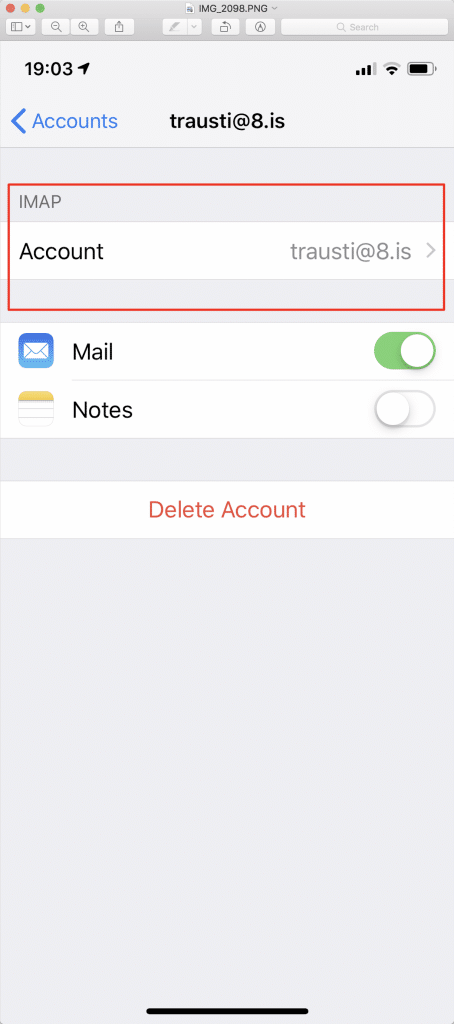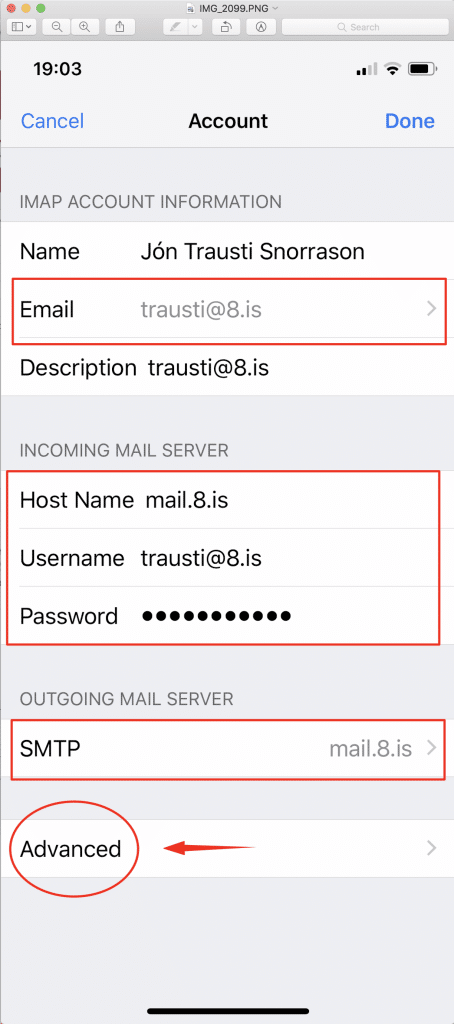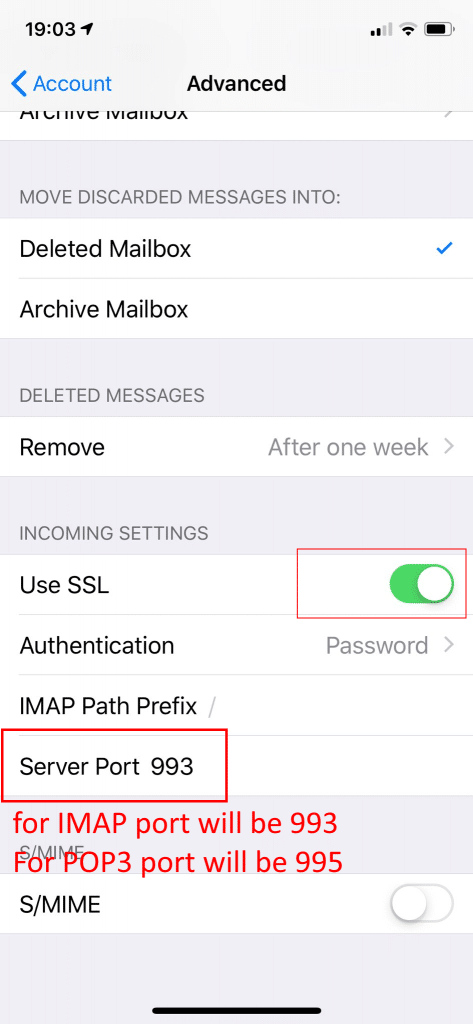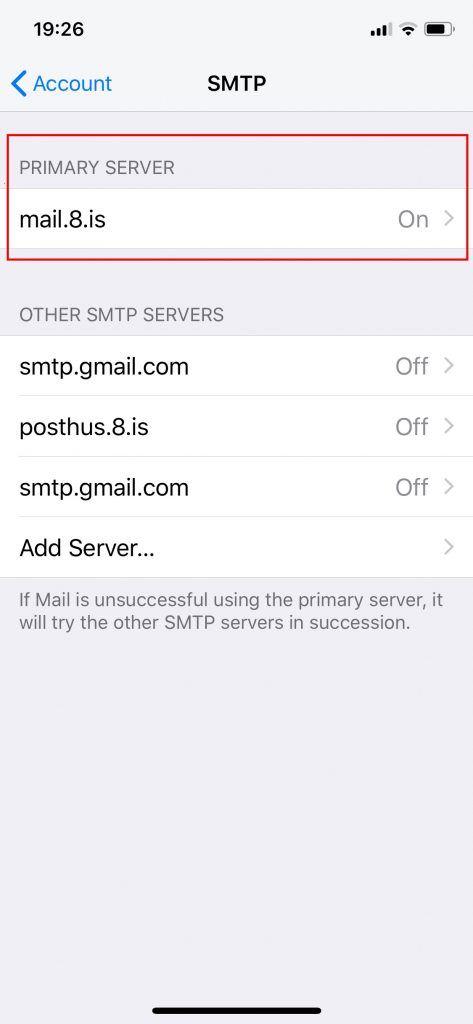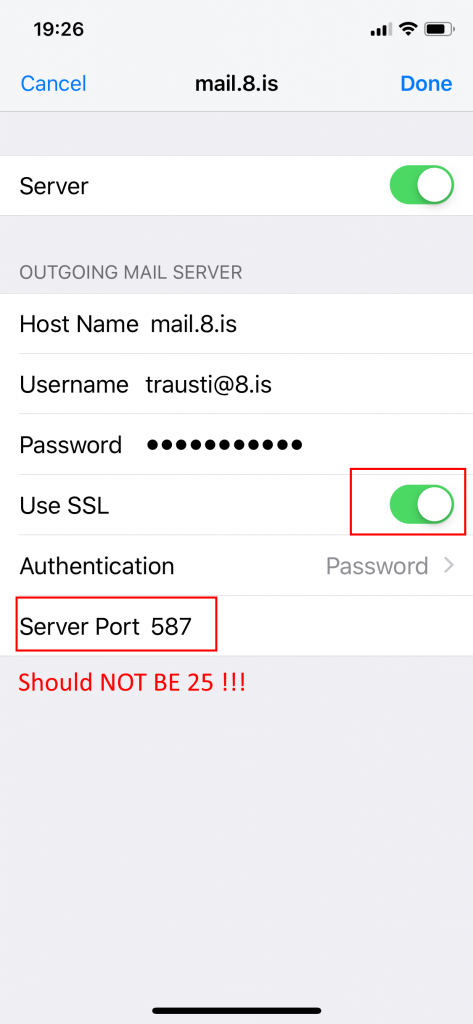iPad
For new ipad account setup follow instructions below, but please adjust it to SSL as above, as shown for iPhone setup!
Í þessu sýnisdæmi, við notum „[email protected]“ sem dæmi um netfang. Þú aftur á móti, þarft að setja þitt netfang á öllum stöðum þar sem beðið er um netfang.
Jafnvel þegar þú setur upp „mydomain.is“ , eins og „[email protected]“ , HOST NAME þarf alltaf að vera MAIL.8.IS, ekki MAIL.MYDOMAIN.IS !
1. Smelltu á „Settings“ á heima skjánum ( Home screen )
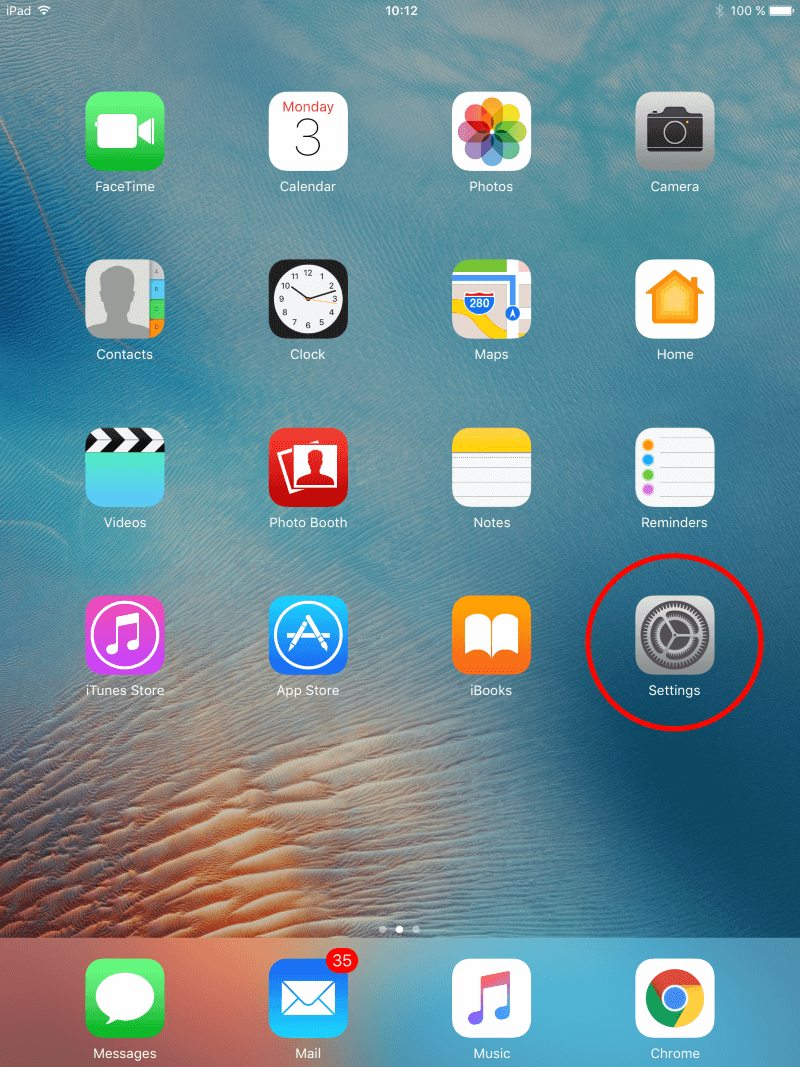
2. Smelltu á „Mail“ og svo á „Accounts“
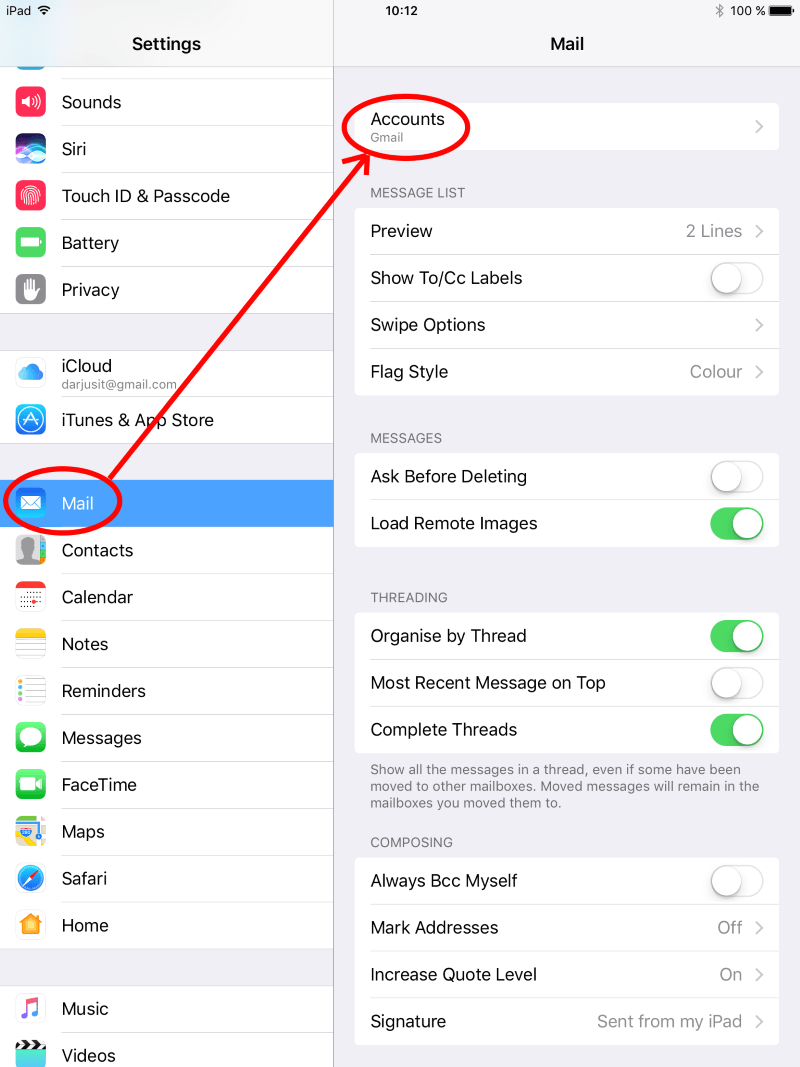
3. Smelltu á „Add Account“
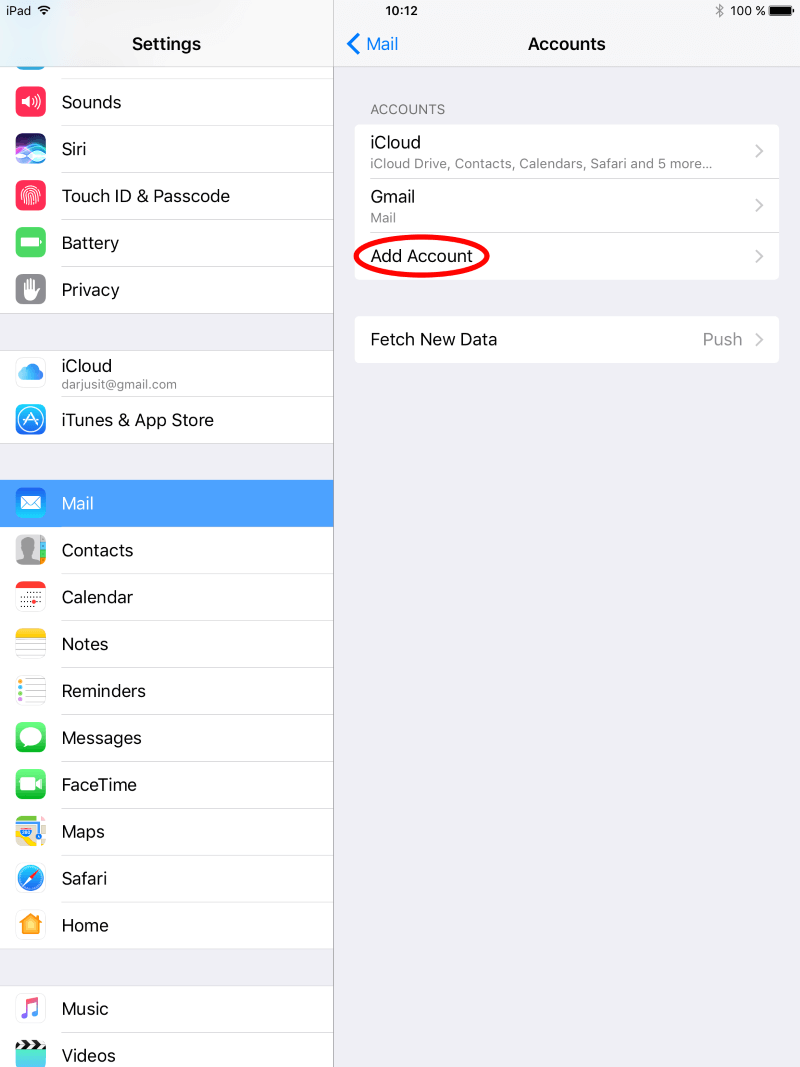
4. Smelltu á „Other account“ eða „Other“
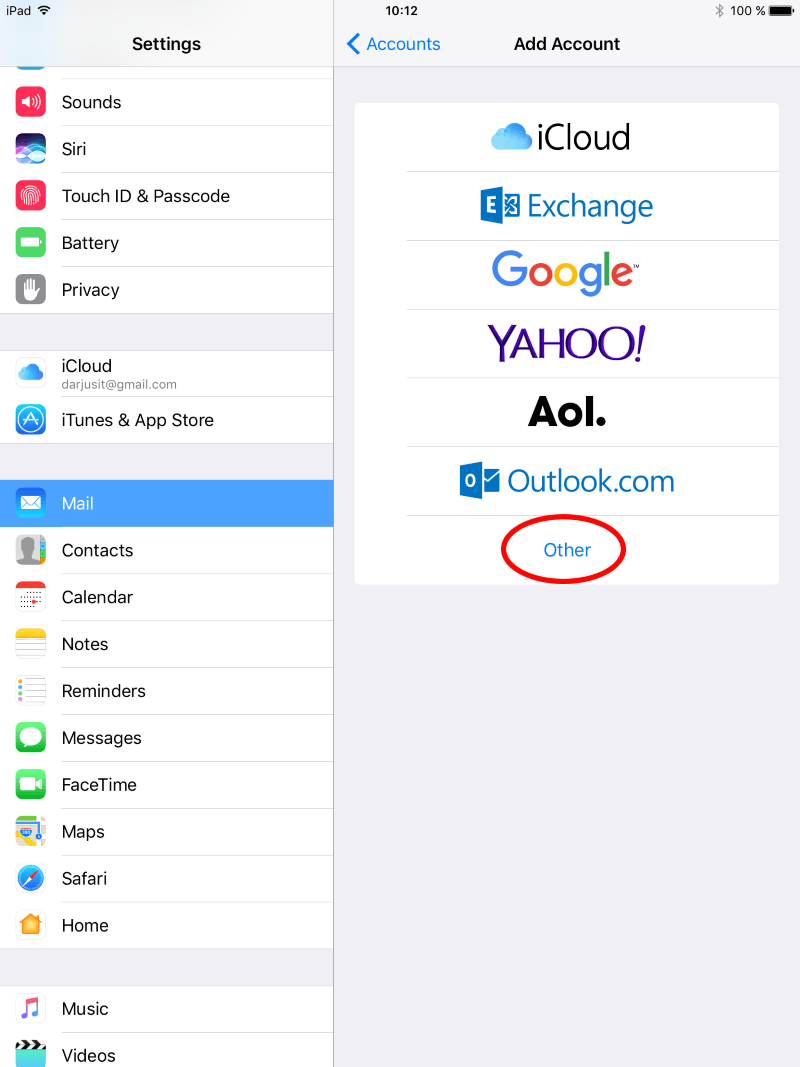
5. Smelltu á „Add Mail Account“
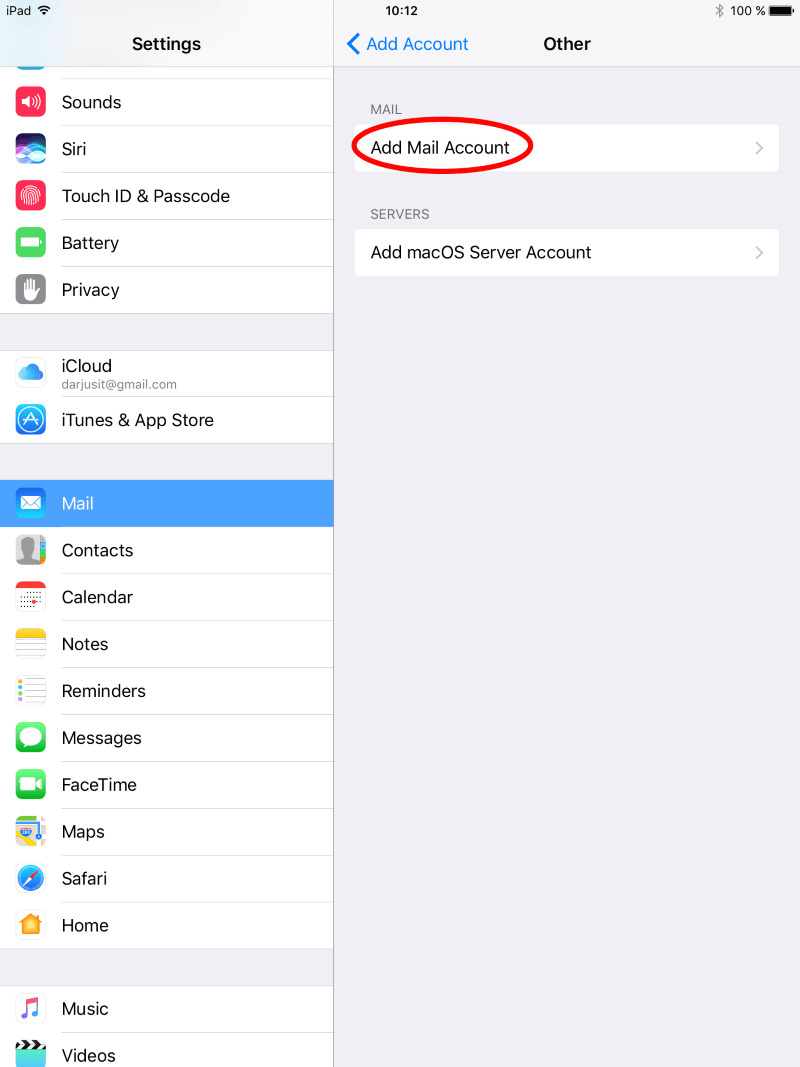
6. Skrifaðu fullt nafn og eftirnafn ( Þetta verður notað þegar þú sendir pósta. ( Fullt nafn, netfang, lykilorð og nafn á póstaðgangi )
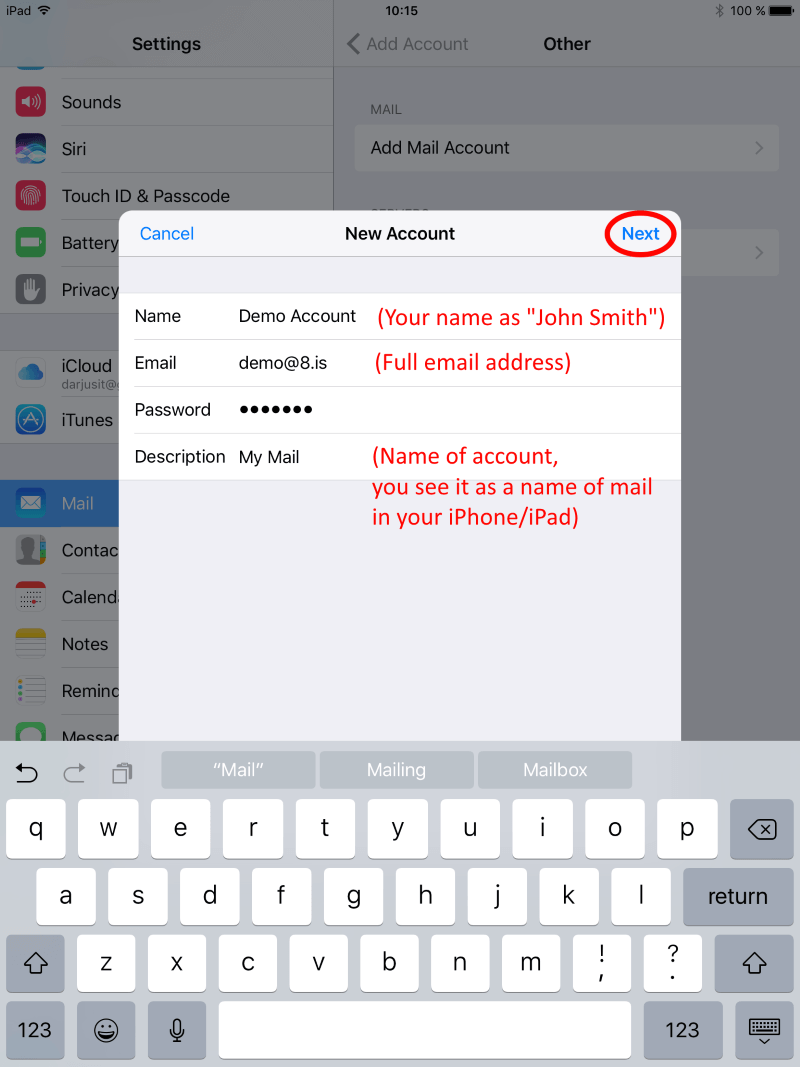
7. Smelltu á „IMAP“ eða veldu „IMAP“ og fylltu inn réttar póststillingar. Mundu > Öll „HOST NAME“ bæði fyrir að senda eða sækja póst þurfa að vera „mail.8.is„, Notendanafnið „USERNAME“ er alltaf netfangið þitt „YOUR FULL EMAIL ADRESS“
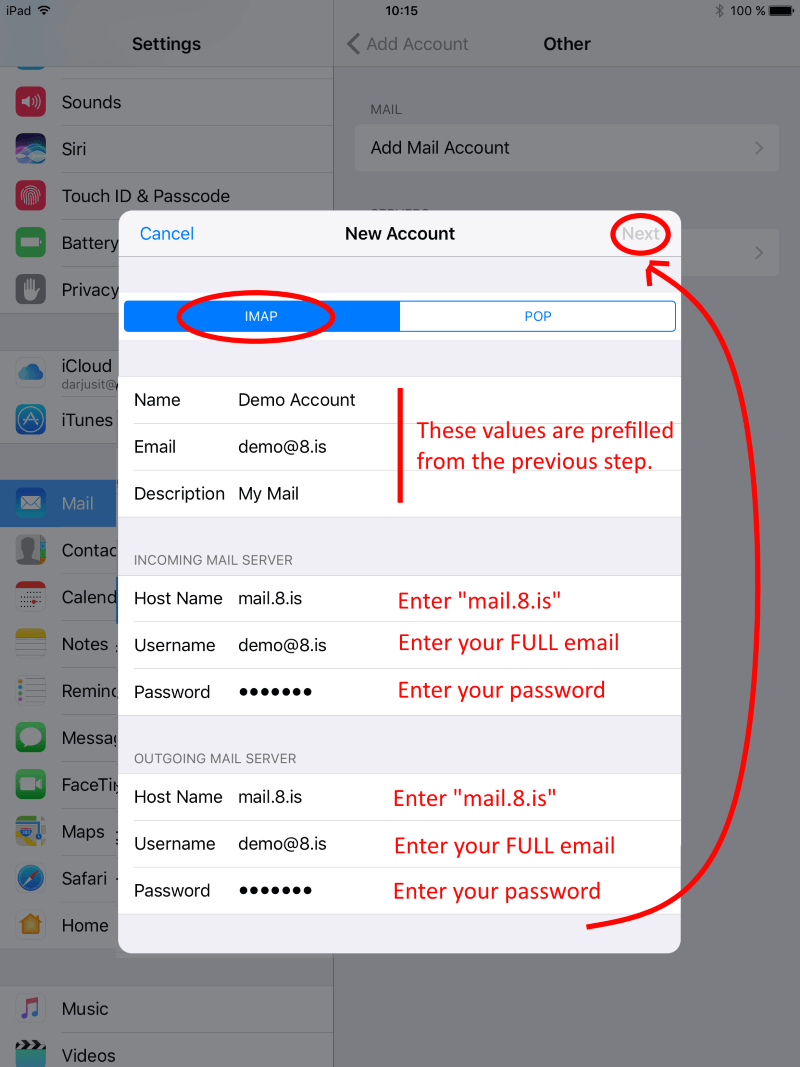
8. Smelltu á „SAVE“ og passaðu að hafa „Notes“ á OFF ( Keep NOTES switched OFF )
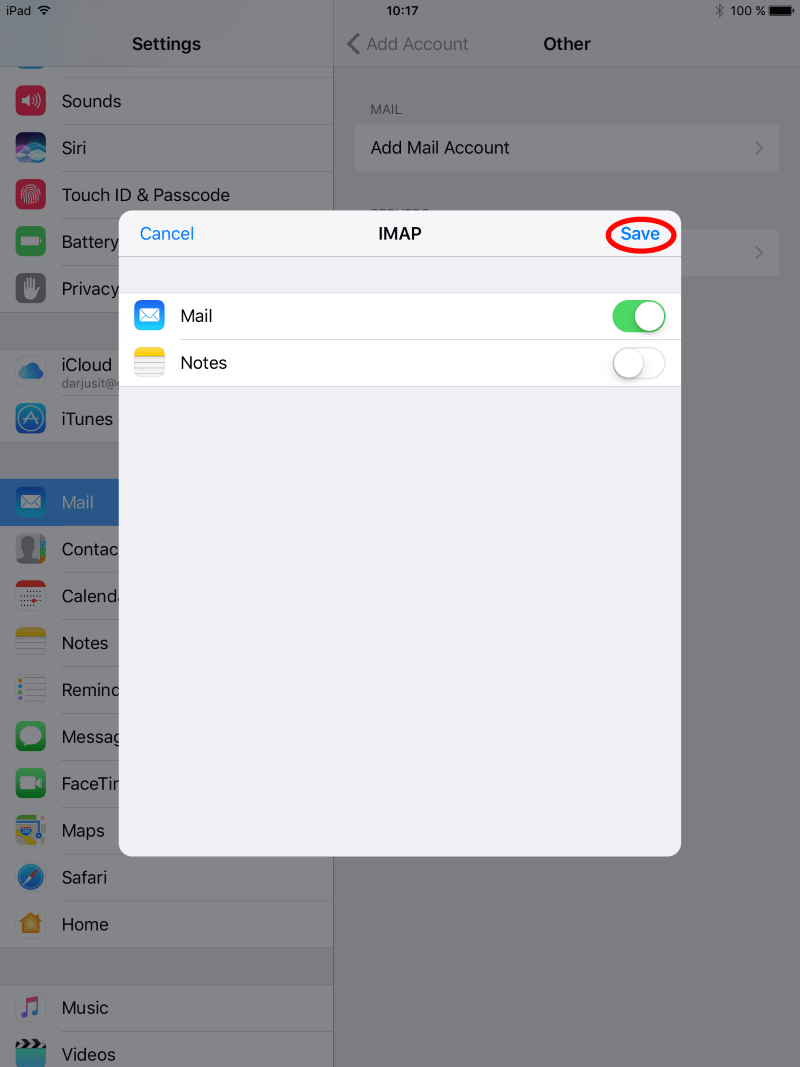
Til hamingju, þú getur núna notað póstinn í þínum iPhone síma eða iPad.